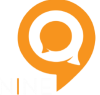Questions not covered here?
Email Team Nine at contact@nineapp.io and we’ll open a support ticket for you and work to resolve it [ultimate-faq-search ]
[ultimate-faqs include_category=’general’]
[ultimate-faqs include_category=’nine-basics’]
[ultimate-faqs include_category=’notifications’]
[ultimate-faqs include_category=’updates’]
[ultimate-faqs include_category=’one-to-one-chat-tab’]
[ultimate-faqs include_category=’group-chat’]
[ultimate-faqs include_category=’contacts-tab’]
[ultimate-faqs include_category=’think-boards-tab’]
[ultimate-faqs include_category=’profile’]
[ultimate-faqs include_category=’security’]
[ultimate-faqs include_category=’troubleshooting’]
[ultimate-faqs include_category=’bugs-and-issues’]
[ultimate-faqs include_category=’upcoming-features’]